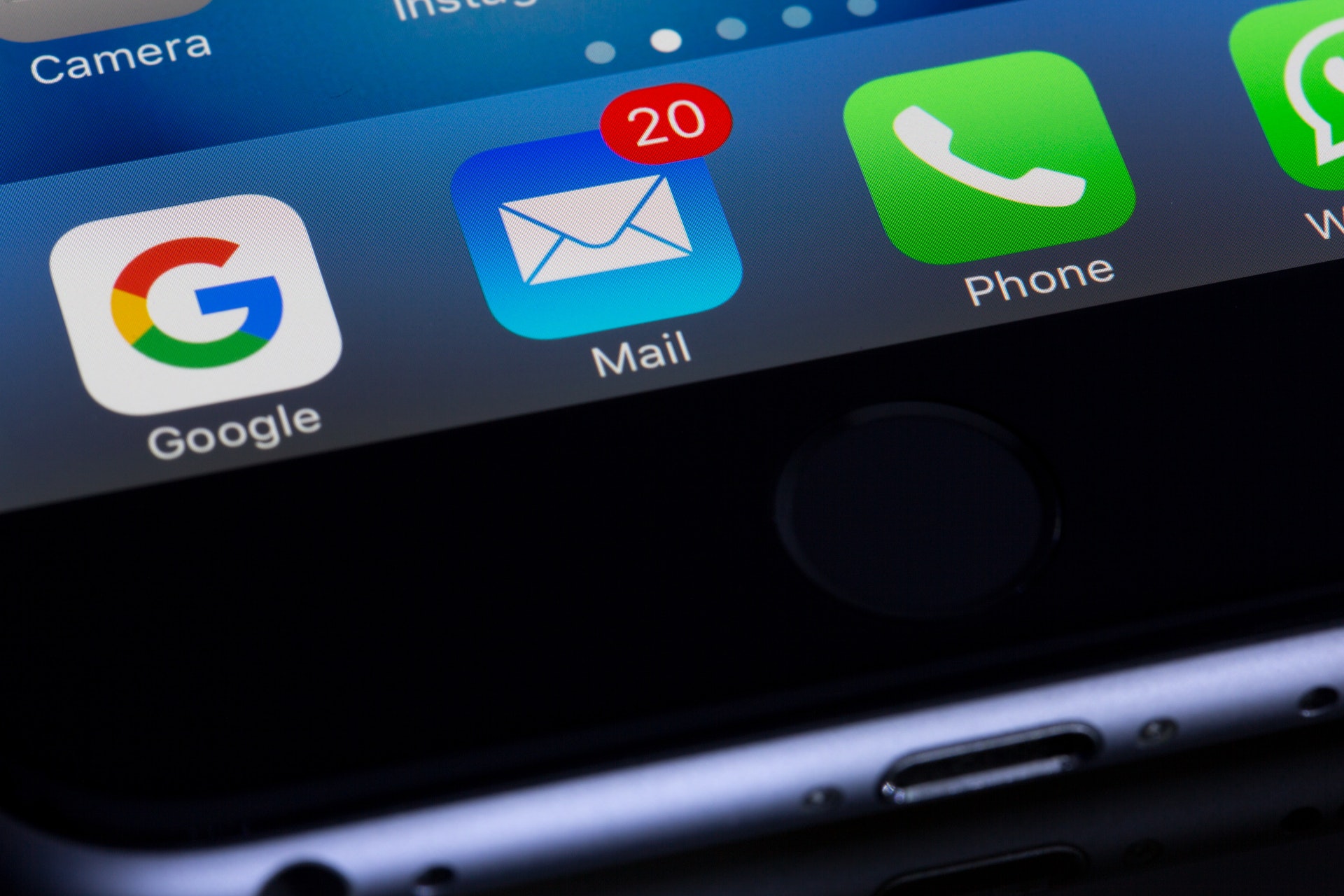A common problem that administrators will run into is mailbox size. There are some arguments where it is inevitable. It’s important to have multiple plans of attack to help combat this. These things vary from end user level for organization purposes to help decide if email is able to be deleted. There are policies administrators can enforce (if business approved) to help slow this process. One of these options is changing the mailbox size for your Office 365 tenant. There are some things to consider, but this simple command is useful to have in your back pocket (make sure to approve before using in production). Let’s get into it!
Command
So starting off let’s look at the command…
Get-Mailbox <email address> -ProhibitSendReceiveQuota <data size in GB> -IssueWarningQuota <data size in GB> -ProhibitSendQuota <data size in GB>
You’ll be adjusting the mailbox size (ProhibitSendReceiveQuota), the Sending limit (ProhibitSendQuota) and the threshold of when to warn the user when the mailbox is approaching max capacity (IssueWarningQuota)
You would first have to connect into Office 365 service to have access to the command(s) (cmdlets for short). To put simply, native PowerShell does not have these built-in. I will make a post about this later on.
The next thing I would do is pull the mailbox information. It’s smart to make sure you know what the mailbox is set at before the attempted change. It’s also imperative to check this again after you run the setting change commands. That way you confirm the setting was changed. This command will show the settings I mentioned previously and more. Yu will just need to focus on those three.
Get-Mailbox <email address> | Select *quota

Takeaway
I will mention that this setting changes the mailbox size on the server side. If you change any settings to the Outlook application side (such as adjust the caching of the Outlook application) and its smaller capacity, then that will override this setting for the user. Mail will still come in just the application installed won’t show it. Though, it can be checked at Outlook on the Web.
Other than that, I hope this has been helpful and will try to post more to help out.